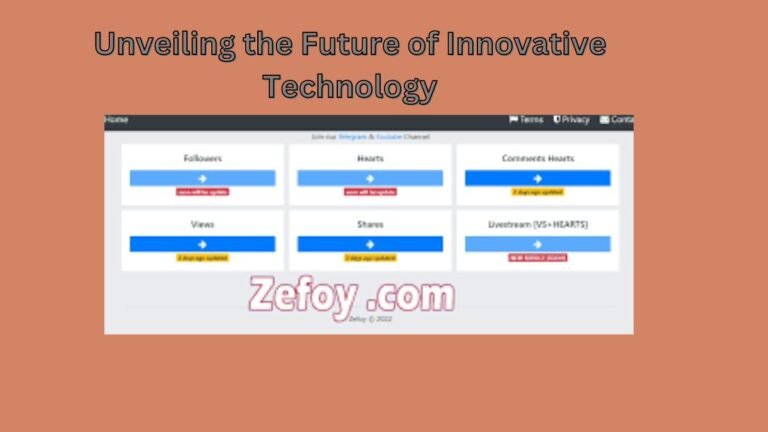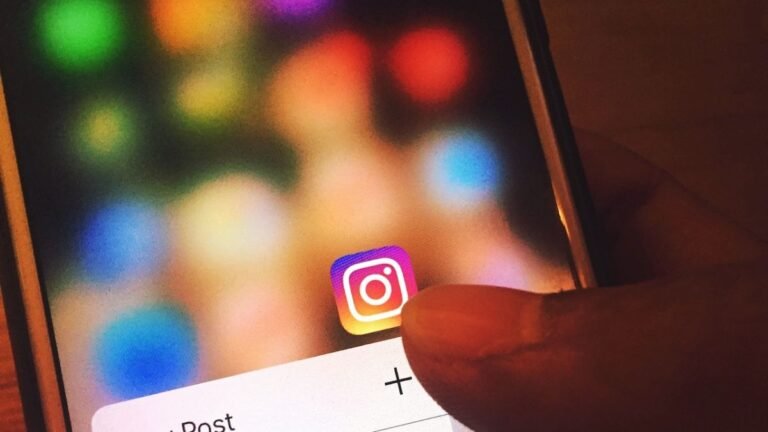How to Select Multiple Layers in Procreate: A Step-by-Step Guide
Procreate is a powerful digital art tool used by professionals and amateurs alike. It’s a popular choice for creating artwork on the iPad, and it’s known for its intuitive interface and powerful features. One of the key features in Procreate is the ability to work with multiple layers, allowing artists to create complex and detailed compositions. However, selecting multiple layers can be a bit tricky if you’re not familiar with the process. In this article, we’ll guide you through the steps to select multiple layers in Procreate.
Understanding Layers in Procreate
Before we dive into selecting multiple layers, it’s important to understand how layers work in Procreate. Layers are essentially transparent sheets that sit on top of each other, allowing you to create complex compositions by adding and removing elements. Each layer can contain different elements, such as drawings, text, or shapes. Layers can be rearranged, duplicated, merged, and deleted, giving you complete control over your artwork.
Selecting Multiple Layers in Procreate
Now that you understand the basics of layers in Procreate, let’s look at how to select multiple layers. Here’s a step-by-step guide:
Step 1: Open Your Project
Open the Procreate app and select the project that you want to work on.
Step 2: Tap and Hold
Tap and hold on the first layer that you want to select. A pop-up menu will appear.
Step 3: Select Multiple Layers
From the pop-up menu, select the “Select” option. This will activate the selection mode.
Step 4: Add Layers to the Selection
While still in selection mode, tap on any additional layers that you want to add to the selection. Each selected layer will be highlighted in blue.
Step 5: Edit Your Selection
With multiple layers selected, you can now edit them in a variety of ways. For example, you can move the layers together, resize them, change their opacity, or delete them altogether.
Tips and Tricks for Selecting Multiple Layers in Procreate
Here are some additional tips and tricks to help you master selecting multiple layers in Procreate:
Tip 1: Use the Selection Tool
The Selection Tool is a powerful feature in Procreate that allows you to select and edit multiple layers at once. To access the Selection Tool, tap on the wrench icon in the top left corner of the screen, then select the “Selection” option.
Tip 2: Group Your Layers
Grouping your layers can make it easier to select multiple layers at once. To group layers, select the layers you want to group, then tap the “Group” option from the pop-up menu.
Tip 3: Use Shortcuts
Procreate has a variety of shortcuts that can make it faster and easier to select multiple layers. For example, you can use the two-finger tap gesture to undo your last action, or the three-finger tap gesture to redo it.
Conclusion
Selecting multiple layers in Procreate can seem daunting at first, but with a little practice, it becomes second nature. By using the tips and tricks outlined in this article, you’ll be able to quickly and easily select multiple layers in Procreate, giving you greater control over your artwork