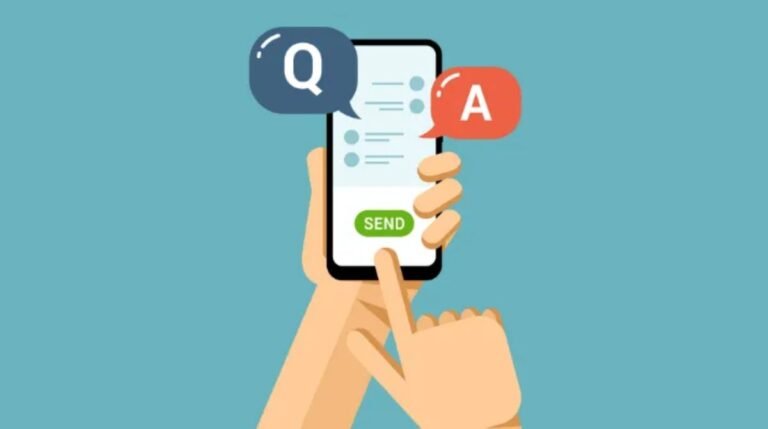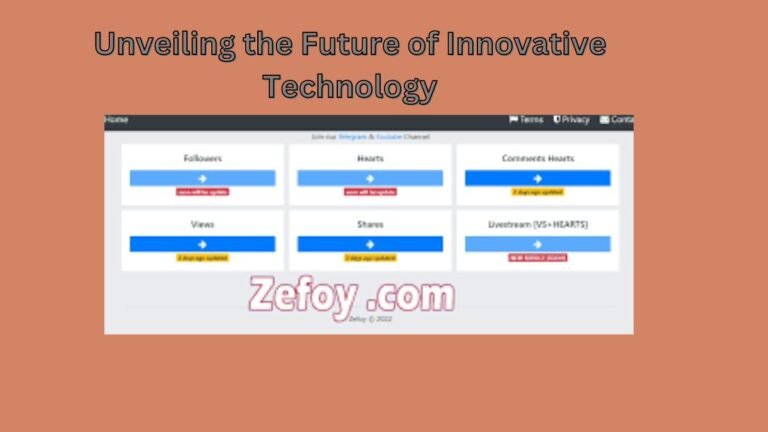Unveiling iFun Screen Recorder: The Ultimate Solution for Seamless Screen Capture
The ability to record one’s screen is vital in the modern digital world. The correct screen recorder is crucial whether you’re a content maker, a teacher, a gamer, or just someone who wants to share their screen activity. The iFun Screen Recorder is a popular application for capturing computer screen activity.
What is iFun Screen Recorder?
iFun Screen Recorder is a flexible program that records the display of a computer with a single click. Whether you want to record your games, generate instructional videos, or create polished presentations, iFun has you covered.
Key Features
User-Friendly Interface
One of iFun’s strongest points is its user-friendly UI. This software does not need advanced computer knowledge to operate. Screencasting is a breeze for both newbies and seasoned experts because of the intuitive point-and-click interface.
High-Quality Recording
The video quality of recordings made using it is excellent. You may take screenshots in spectacular high quality, guaranteeing that your recordings will be crisp and clear. Your tutorials and gameplay videos will have that studio-quality sheen.
Versatile Recording Options
Its recording options are adaptable. You can capture a snapshot of the entire screen, a specific window, or an area you specify. Its flexibility means it may be put to use in a variety of recording situations.
How to Use iFun Screen Recorder
Using it is a breeze. After downloading and installing the software, follow these simple steps:
Launch iFun Screen Recorder.
Select your recording preferences, such as the recording area and audio source.
Click the “REC” button to start recording.
When finished, click the “Stop” button to end the recording.
Edit and export your recording as needed.
Why Choose iFun Screen Recorder?
Free and Easy
The free version of iFun has everything you need to start recording your screen immediately. Also, it can be used by anyone with varying degrees of computer literacy because of how intuitive it is.
No Watermarks
If you’re looking for a free screen recorder without watermarks, go no further than iFun. No obtrusive logos or branding will mar the professional appearance of your material.
Multiple Export Formats
You may save your recordings in several different formats while using it. This adaptability guarantees that it will work on a wide variety of hardware and software systems.
Common Uses
It caters to a wide range of users, thanks to its versatility. Here are some common scenarios where it excels:
Gaming
Video of gameplay sessions may be recorded and uploaded by players. You may use it to create gaming footage for YouTube or to show off your abilities to the world.
Tutorial Creation
Educators and content developers may use it to create useful demonstration and instructional movies for their students and audience. The intuitive design makes it a top pick for simplifying difficult ideas.
Business Presentations
It is a professional tool that may improve any presentation. Take screenshots as you go through data to create more interesting and informative presentations.
iFun Screen Recorder vs. Competitors
To give you a better perspective, let’s compare it to some of its competitors:
OBS Studio
OBS Studio’s robust features might be intimidating to new users. When starting with screen recording, it is the best option due to its user-friendliness.
Snagit
Snagit’s premium price reflects the extensive functionality it provides. Instead of spending a fortune, you can get the same features with it.
Bandicam
Its free edition has many of the same capabilities as the premium version of Bandicam, but it costs nothing to download and use.
Tips for Effective Screen Recording
To make the most of iFun Screen Recorder, consider these tips:
Prepare Your Content
Prepare your material in advance of pressing the record button. Be prepared with your intended subject matter and presentation format.
Adjust Settings
Learn how to adjust the various settings in it to suit your needs. Adjust the sound and video as necessary.
Edit Your Recording
After filming, you may use a video editing application to refine your clip. Trimming, effects, and annotations may do wonders for the visual appeal of your movie.
Conclusion
When it comes to screen recording, iFun Screen Recorder is head and shoulders above the competition because of how intuitive and flexible it is. Whether you’re an aspiring game designer, an instructor, or a working professional, you’ll find useful features in this program. You can forget about watermarked videos and confusing user interfaces since iFun Screen Recorder is here to make capturing your screen a breeze.
FAQs
Q: How do I download iFun Screen Recorder?
You can download it from their official website or trusted software distribution platforms.
Q: Is the iFun Screen Recorder free to use?
Yes, iFun Screen Recorder offers a free version with essential features. However, they also offer a paid version with additional functionalities.
Q: Can I record my screen in HD quality?
Absolutely! iFun Screen Recorder allows you to record your screen in high-definition, ensuring top-notch video quality.
Q: Does iFun Screen Recorder have a time limit for recordings?
The free version of iFun Screen Recorder has a recording time limit. In contrast, the paid version offers unlimited recording time.
Q: Is there a Mac version of iFun Screen Recorder?
Currently, iFun Screen Recorder is available for Windows users. However, they may release a Mac version in the future.