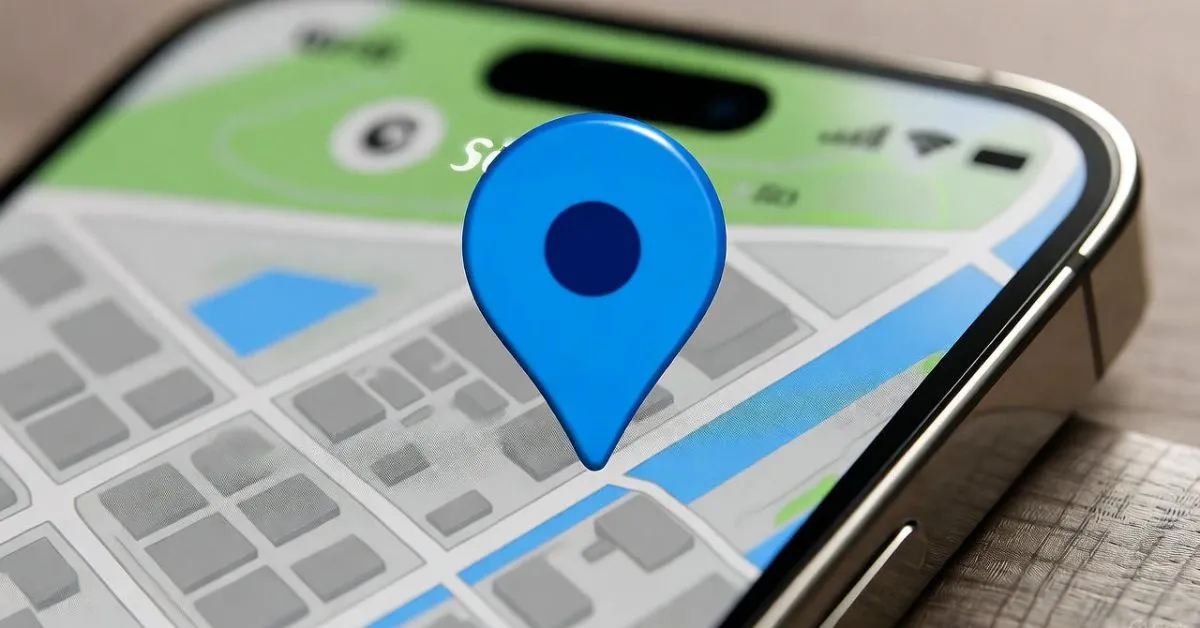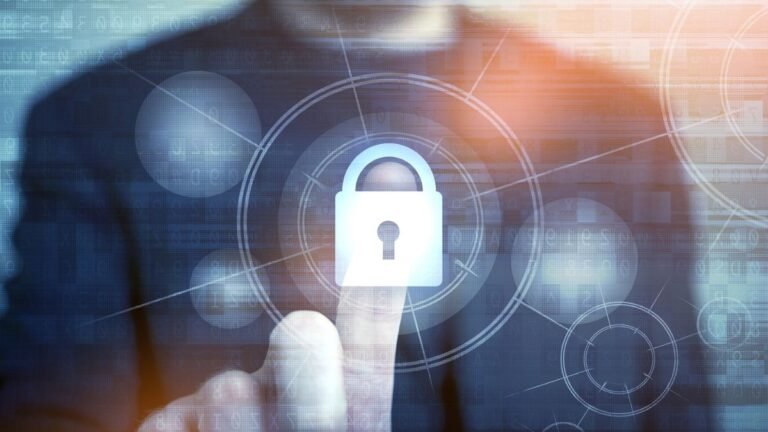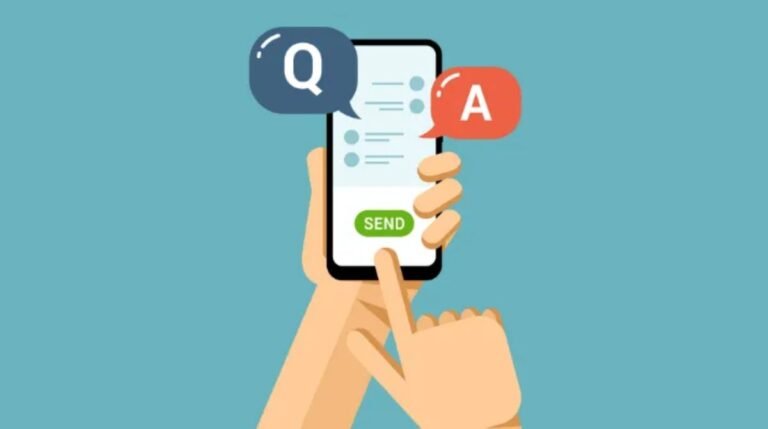How to Spoof Location on iPhone in 2025
Have you ever wanted to show up in a different city on your maps app without leaving your couch? Maybe you’re dodging a nosy tracker or want to catch virtual creatures in a game from afar. Spoof Location on iPhone can make that happen, and it’s easier than you might think, especially with the latest tools built for iOS 18 and even the new iOS 26 beta. We’ll walk through why people do this, the best ways to pull it off, and how to stay safe along the way.
Why Spoof Your iPhone Location?
Sometimes, you just need a bit more control over where your phone thinks you are. It could be for keeping things private or unlocking fun features in apps. Let’s break it down.
Privacy and Tracking Avoidance
Apps like Find My can share your spot with family or friends, but what if you want a break from that? Spoof Location on iPhone lets you hide your real position without turning off the feature entirely. For example, picture planning a surprise trip—you could set your location to work while you’re actually out shopping. Data shows location sharing in apps like Find My uses less than 100MB a month, but it still sparks worries about constant monitoring, according to security reports from Norton in 2024.
This approach helps with over-the-top tracking from parents or partners. Tools make it simple to switch spots temporarily, giving you peace of mind. Just remember, it’s about balance—use it wisely to avoid trust issues.
Gaming and App Benefits
Games like Pokémon GO tie rewards to where you are, but not everyone can travel far. Spoofing opens up rare finds without the hassle of walking miles. Take a player stuck at home; they could jump to a busy city spot to grab unique items, though it comes with the chance of getting flagged by the game’s rules.
Beyond games, apps like Tinder or Bumble use location for matches. If you’re in a small town, spoofing to a bigger area widens your options. It’s a handy trick, but apps are getting smarter at spotting fakes, so pick tools that mimic real movement.
Geo-Restricted Access
Streaming services block shows based on your country, but spoofing can bypass that. Imagine wanting to watch a series only available overseas—you set your spot there and dive in. This works for shopping apps too, snagging deals from other regions.
The catch? Your IP address might not match the GPS, tipping off the app. Pairing with a VPN fixes that mismatch, making the change seamless. It’s a common pain point, but the right combo solves it fast.
VPN vs. GPS Spoofing Methods
Not all location changes are the same. Some tweak your online address, while others fool the phone’s built-in GPS. Knowing the difference helps you choose what fits your needs.
How VPNs Change IP Location
VPNs are straightforward for hiding your online trail. They route your connection through a server elsewhere, making sites think you’re in that spot. To set it up, grab an app like Surfshark or Avast SecureLine, pick a server, and connect—your IP shifts in seconds.
This shines for web browsing or streaming, but it won’t trick GPS-heavy apps like maps or games. Pros include strong security and ease of use; cons are that it doesn’t handle true position changes. For “change location iPhone with VPN,” it’s a solid start, especially for free trials.
True GPS Spoofing Tools
For apps that pull from your device’s GPS, you need dedicated spoofers. Options like Tenorshare iAnyGo or WooTechy iMoveGo let you pick any spot on a map. They work by overriding the phone’s signals, often through a computer link.
These tools support iOS 18 and iOS 26 beta, with features like route planning to make moves look natural. They’re great for no-jailbreak setups, keeping your phone safe from tweaks that could void warranties.
Free vs. Paid Options
Free choices like 3uTools offer basic spot changes via PC, but they lack polish—think limited paths and higher detection odds. Paid ones, around $30 to $50 yearly, add joystick controls and speed tweaks.
- Free: Quick for tests, but spotty on iOS 18; risks resets.
- Paid: Reliable simulation, multi-device support; worth it for frequent use.
If you’re dipping your toes in, start free, then upgrade for better results.
Top Tools for iPhone GPS Spoofing
With so many options, picking the right tool matters. We’ll cover standouts that handle iOS updates well, based on what’s hot in 2025.
iMyFone AnyTo Features
This app tops lists for its one-click ease. Connect your iPhone to a PC, select a location, and done—your GPS updates instantly. It includes route creation for walking or driving simulations, perfect for games.
On iOS 26, it holds steady without constant tethering in beta modes. Users love the joystick for precise control, dodging anti-cheat in apps like Pokémon GO.
MocPOGO and MapGo Apps
MocPOGO shines for wireless options, though iOS 18 often needs a quick PC setup first. It fakes Bluetooth GPS signals, blending with your phone’s system. MapGo, a free contender, focuses on simple map picks for beginners.
Both handle Soundmap-style games, where sound cues tie to spots. For example, spoof to a concert venue virtually to unlock audio perks.
3uTools for Advanced Users
This free PC tool is a go-to for tech-savvy folks. Plug in, enter coordinates, and spoof away. It’s popular in 2025 for fixing USB glitches on newer iOS versions.
Data from Yahoo highlights its rise for budget users, but it misses fancy routes. Still, for basic needs, it’s tough to beat.
Step-by-Step Spoofing Guide
Ready to try? These steps keep things simple and safe, no matter your setup.
Without Computer Setup
For on-the-go changes, apps like LocaChange work directly on your iPhone. Download from their site, enable developer mode via settings, and pick a spot.
- Open the app and grant location access.
- Search for your desired place.
- Hit apply—your GPS shifts.
Test on a non-game app first to check stability, avoiding quick bans.
With PC or Mac Methods
Most reliable for iOS 18, this uses tools like AnyMP4. Install on your computer, connect your phone via USB.
- Launch the software and detect your device.
- Enter an address or click on the map.
- Confirm, and the spoof activates.
If iOS 18 resets hit, reconnect and refresh—updates fix most bugs.
Bluetooth External GPS Tricks
New in 2025, some tools exploit Bluetooth devices to spoof location on iPhones. Pair a compatible gadget, set its location, and your iPhone follows.
It’s safer than jailbreaks but needs hardware, costing $200-plus. Compared to software, it’s less flexible but harder to detect.
Risks and Detection Evasion
Spoof location on iPhones isn’t without downsides. Apps fight back, and misuse can lead to trouble.
Common Detection Methods
Games check if your IP matches GPS or spot odd jumps. Deep learning tools analyze patterns, flagging fakes based on past data from Dartmedia reports in 2025.
Banks or rideshares use similar checks, risking account locks.
Legal and Safety Concerns
It’s usually okay for personal use, but breaking app rules can mean bans. Fraud, like faking spots for work pay, crosses lines.
Stick to ethics—spoof location on iPhone for fun or privacy, not harm. Jailbreaking adds malware risks, voiding protection.
How to Avoid Bans
- Move naturally with routes, not instant teleports.
- Combine VPN for IP consistency.
- Hide mock settings in developer options.
Experts from TunesKit note no-jailbreak cuts threats, keeping your phone secure.
Troubleshooting Common Issues
Bumps happen, but fixes are straightforward.
iOS 18+ Compatibility Fixes
Resets on iOS 18? Update your tool—betas like iGo hold wireless. For iOS 26, check compatibility lists.
Battery and Warranty Impacts
Spoofing can drain power from constant GPS use. Limit sessions and charge often.
Warranties stay intact without jailbreaks, but tweaks void them.
Alternatives to Spoofing
If spoof location on iPhone feels risky, use proxies for IP shifts only. Or hardware like GFaker for dedicated setups.
Apply these spoofing methods responsibly to protect your privacy and enhance app experiences.
FAQs
How to spoof location on iPhone without jailbreak?
Use tools like Tenorshare iAnyGo or WooTechy iMoveGo. Connect your iPhone to a PC, install the software, and select a new spot on the map. It overrides GPS safely for iOS 18 and 26 beta, with features like route simulation to avoid detection. No device mods needed, just a quick setup.
Is GPS spoofing safe on iPhone?
It’s safe with trusted apps, avoiding jailbreaks that expose malware. Risks include app bans from detection, but tools with natural movement reduce that. Always review app terms—ethical use prevents legal issues. Battery drain is minor if managed.
Can I spoof location on Find My iPhone?
Yes, with spoofers like LocaChange. Turn off sharing first, then fake your GPS to any spot. It hides from trackers temporarily. Test compatibility on iOS 18 to prevent resets, and pair with VPN for full privacy.
What’s the best free iPhone location changer?
MapGo or 3uTools stand out for free spoofing. Map Go offers simple map picks; 3uTools needs PC but handles basics well. Paid upgrades add routes and evasion, but free versions suit tests on iOS 18 without costs.
How to detect spoofed location on iPhone?
Apps flag mismatches in IP and GPS or unnatural moves. Signal checks reveal fakes; games use anti-cheat for bans. Users spot map glitches. Tools like deep learning analyze history to catch spoofs, per 2025 reports.
Does VPN spoof GPS on iPhone?
No, VPNs change IP for web access but not device GPS. For full spoofing in games or maps, combine with apps like iMyFone AnyTo. This duo handles location-based services effectively on iOS 18.